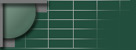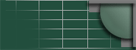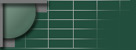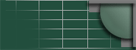|
|
Revision 0.0
1
3/13/02
djbdns for Dummies
by Gre7g Luterman
i. Table of contents
Revision 0.0
2
3/13/02
ii. Table of figures
iii. Table of tables
1. Introduction
First off, you're not dumb. You're administering your own Linux web server, and real dummies
don't do that. Oh sure, Uncle Paul can install software on his WindowsTM machine and Aunt
Jenny can FTP her quilting web pages up to GeoCitiesTM, but can they compile and install a .tgz?
I think not. Even their little egghead son, Clyde, doesn't really understand ports and IP addresses.
But you do.
So why is it that you can't figure out djbdns? That's because all the documentation you can find
for djbdns assumes you already understand BIND.
Sure, I want to shake my fist at Professor Bernstein and scream, "Why can't you explain how to
do this?" But on further reflection, I think he's done quite enough just by creating the program
itself.
That's why I decided to write this book
. It is my hopes that Joe-SysAdmin-who-really-doesn't-
want-to-learn-everything-there-is-to-know-about-DNS,-but-needs-to-get-it-installed-and-
working can use this to jump over the numerous hurdles laid out before him.
Note: This book contains a lot of my own personal opinions. It is not gospel. Your mileage may
vary.
Further note: I am not and have never claimed to be an expert on djbdns or DNS in general. I've
just recently had to learn it and make the mistakes you are probably making.
1.1. Who is this book for?
If you're still reading at this point, then this book is probably for you. Only masochists and
übergeeks would want to learn djbdns for the sheer fun of it.
1
Is it too short to call a book? I don't care. I'm not going to call it a "document". I'm going to call it a book, even if it
ends up being only 10 pages long. How do ya' like them apples? No one is making you read this. If you want my
help, you're gonna' call it a book too. Say it with me: B-O-O-K. Good.
Revision 0.0
3
3/13/02
DNS is cool in only the geekiest sort of ways, but it's really crucial to running an Internet-visible
network.
This book is aimed at novice users who know their way around Linux boxes, but don't have a
solid understanding of how DNS works. This book will be helpful for those users who
understand DNS concepts, but have never configured a DNS system. It is for users who have
heard how good djbdns is and want to jump straight into it instead of learning BIND and then
learning how djbdns differs from BIND (what's the point, right?).
This book is an okay place to begin learning about DNS, but is not intended to be a reference for
an advanced user, nor will it teach anything to an experienced djbdns user.
1.2. Why host my own DNS?
I can think of three good reasons why I host my own DNS. There are probably other good
reasons, but these are mine.
1. I'm a control freak.
I like knowing that I can buy a new domain name and configure my web server to serve
the pages before internic has even distributed the new domain name.
I hate having to e-mail a DNS provider to add a domain name to his registry, and I really
hate waiting for them to get around to it.
2. I'm a tightwad.
I hate spending lots of money on operating systems, web servers, databases,
programming languages, etc. That's one of the coolest things about Linux; all the good
stuff is free.
I paid for the server, firewall, hub, domain names, and monthly DSL bill, so why should I
pay for any extra service that I can do myself... for free?
3. I have a firewall with NAT.
An external firewall is a great thing and I recommend one to everyone that asks. I love
having the added security of local IP addresses that are not world-visible.
But that means that the IP address I use to surf my websites from behind the firewall is
different than the IP address used by computers out on the Internet. I could configure
every machine on my LAN with a list of the locally hosted domain names, but that's a
real pain in the butt. Wasting time is like wasting money. And having to update every
machine on your LAN whenever you make a DNS change is wasting time in a big way.
1.3. Why use djbdns?
I use djbdns because BIND
evolved
. It was not written with security in mind.
Revision 0.0
4
3/13/02
Professor Bernstein explains this in great detail at
can sum it up pretty easily:
*
= BIND was written to perform a task and security was an afterthought. djbdns was written
under tight control (it is free, but not GPL) with security as the focus.
*
= BIND is now (as of this writing) at version 9.2.0, mostly because people keep finding and
exploiting security holes in it. I know this for a fact as one of my web servers got hacked
this way.
*
= Professor Bernstein has offered a $500 cash reward for someone who finds a legitimate
security hole in djbdns. I don't think anyone's ever claimed it and I don't think anyone
will. If the ISC made the same offer on BIND, they'd go broke.
2. What does DNS do?
I know you already know the answer to this, but it would be bad form not to state it explicitly.
Computers think in numbers and people think in names. DNS is the process of
converting names into numbers, and vice-versa.
By using DNS:
*
= We humans can remember simple domain names (such as www.foo.com) and computers
can be programmed to communicate with each other with IP addresses (such as
213.45.122.9).
*
= It becomes possible to change a server's location in the net without having to teach all
the users a new address.
*
= We can balance the load of large, busy networks by creating multiple addresses that
"mirror" the same domain name.
3. How does DNS work?
An explanation of how to configure DNS would be incomplete without at a lesson on how DNS
works. I'll try to keep this short as my focus here is getting you up and running quickly.
3.1. How did DNS work originally?
Back in the early days of the Internet, back when there were only a handful of servers, every
computer on the net had a flat text file which held a list of all the servers and domain names. It
was a very simple solution for a relatively simple problem.
Flash forward to the present, and the bajillion different domain names that exist today.
Remember not only to include names like microsoft.com, but also www.microsoft.com,
Revision 0.0
5
3/13/02
support.microsoft.com, search.microsoft.com, developers.microsoft.com, and the dozens of
others your typical web company might have.
Imagine a flat text file 3.2 godzillabytes in length to hold all those names. How long do you think
it would take to scan that file every time you wanted to surf a page? How long would it take to
distribute this
constantly
updated file to each of the 9.4 gajillion users on the net today?
Needless to say, the solution had to be revised. The database of domain names had to be
distributed across the Internet, so that the servers only had to be responsible for answering
questions about their own part of the 'net.
4. How does DNS work today?
The easiest way to picture DNS today is with an analogy.
4.1. The largest ball of twine
Suppose you want to see the world's largest ball of twine. You break out your handy copy of
The
Guinness Book of World Records
and you look up "twine, largest ball of". This book, the
authority you trust, says that the largest ball of twine can be found in Cawker City, Kansas (of
course).
It's a beautiful spring day and you don't have anywhere to be, so you jump in the car and start
driving. Pretty soon, you come across an authority you trust (a gas station attendant). You ask
him "How do I get to the world's largest ball of twine in Cawker City, Kansas?"
The gas station attendant has no idea where the largest ball of twine is, but he's not clueless. He
has been entrusted with a wealth of directional knowledge and he gladly shares it with you.
"Kansas is 'dat boring looking state there in the middle of yer' map," he explains. "Topeka is the
capital of Kansas, ya' know? They'll know how to get you there."
So you grab your snacks and piping hot coffee and drive across the country to Topeka, Kansas.
You drive right up to the capitol, park on the steps, and strut up to the information desk, saying,
"How do I get to the world's largest ball of twine in Cawker City, Kansas?"
The information booth gal looks blankly at you. She doesn't know where the largest ball of twine
is, but she's not clueless. She has also been entrusted with a wealth of knowledge that she gladly
shares it with you. "Cawker City is that teeny-tiny, itsy-bitsy dot on your map," she explains.
"The people at the Cawker City town hall will know how to get there."
So you drive to the Cawker City town hall, either blissfully unaware of the billboards begging
you to see the largest ball of twine, or perhaps they were all knocked down by Dorothy's house
or something. Regardless, you drive up to the Cawker City, town hall and ask the authority
where you can find the largest ball of twine, located in Cawker City, Kansas.
Revision 0.0
6
3/13/02
He leans on his broom and stares blankly at you. You're getting used to that look now, but this
guy does know the answer. He lifts an arm and points at the largest ball of twine you've ever
seen in your life.
4.2. http://www.balloftwine.com
Now, it's time to draw the analogy back to DNS! This time we're going to look for
http://www.balloftwine.com
.
When you began your trip, you didn't know where to go (the IP address for
www.balloftwine.com was not cached) so you started by consulting an authority (
The Guinness
Book of World Records
). In the computer version of this tale, you would consult a root server
and ask them.
There's about a dozen root servers in the world and the IP addresses of each are programmed into
every resolver (the program that searches for an IP address based on domain name). The resolver
picks one at random (to keep the load on each balanced) and posts a query. We'll choose the root
server at 192.36.148.17 for this example:
$
dig +norec @192.36.148.17 www.balloftwine.com
The book didn't tell you the exact answer (the street location), but it did tell you something of
use. Likewise, the root server didn't have the IP address, but it did give you the addresses of
other servers that will have more information. Like with the root servers, we can pick any from
the list and continue by asking them.
;; AUTHORITY SECTION:
com.
2D IN NS
H.GTLD-SERVERS.NET.
;; ADDITIONAL SECTION:
H.GTLD-SERVERS.NET.
2D IN A
192.54.112.30
The root server recommended we try h.gtld-servers.net at an IP address of 192.54.112.30. h.gtld-
servers.net is apparently an authority on domains ending in "com".
The gas station attendant pointed you to Kansas. On the net, the resolver would now consult
h.gtld-servers.net.
$
dig +norec @192.54.112.30 www.balloftwine.com
2
This website is actually about a largest ball of twine in Minnesota. I don't know what to make of that. Perhaps I
should have actually checked with Guinness instead of just looking on the web. I have to admit that the Minnesota
ball
looks
bigger than the Kansas ball. Perhaps the guy standing next to the Minnesota ball is a midget or something.
I'm sure it's a very bitter rivalry in the world of twine balling, and I can see any state stooping to such a low level as
to dress their twine ball up, but I've already done more looking into this than I've planned to.
Revision 0.0
7
3/13/02
Again, this query returns multiple servers and we can choose any:
;; AUTHORITY SECTION:
balloftwine.com.
2D IN NS
DNS39.REGISTER.com.
;; ADDITIONAL SECTION:
DNS39.REGISTER.com.
2D IN A
216.21.234.90
Asking the gal in Topeka would be like asking the dns39.register.com server.
$
dig +norec @216.21.234.90 www.balloftwine.com
This time, the dig command returns not only authorities and their IP addresses, it also returns an
answer:
;; ANSWER SECTION:
www.balloftwine.com.
1D IN CNAME balloftwine.com.
balloftwine.com.
1D IN A
209.67.50.203
This query returned two answers. First, it told us that www.balloftwine.com was a CNAME of
balloftwine.com. A CNAME is an alias, so www.balloftwine.com is the same as
balloftwine.com.
Secondly, since we were sure to ask where balloftwine.com was, dns39.register.com goes ahead
and volunteers the address for balloftwine.com (209.67.50.203).
In case you're curious, the "1D IN" means that the data may be cached for one day (1D) and that
it is an Internet (IN) address. Dig can fetch a couple other types of records, but they've all been
obsoleted, so don't worry about them.
It appears my analogy ran a little short here, so I guess asking the janitor in Cawker City would
be like doing a web page fetch from 209.67.50.203. Anyhow, I'm sure you get the idea. The
resolver starts with the root servers and keeps asking questions until it finds the address we were
looking for.
We call this sort of resolver a recursive resolver because it will ask each server it needs to, to get
a final answer. Some resolvers are not recursive and will only return the next "hop" in the search.
You might have noticed the "+norec" in our dig commands. That instructed it not to recurse, so
that we could see each step of the process.
The final name server consulted in the above example was dns39.register.com. Our goal in this
book will be to set up our own name servers, instead of using a pay service like the one provided
by register.com.
In this book, you will learn to set up name servers ns.yourdomain.com and ns2.yourdomain.com;
and point them to yourdomain.com. We'll also point the .com server to your name servers and
then people will be able to surf www.yourdomain.com or ftp to ftp.yourdomain.com or mail you
at mail.yourdomain.com.
Revision 0.0
8
3/13/02
4.3. Caching
The world's largest earlobe is Cawker City's newest attraction and drawing tourists like you
could only imagine. Now that you're here, you decide to check it out.
There's really no point in driving back to Topeka to find out where Cawker City is; you already
know that. Similarly, if we want to find www.earlobe.com, there is no reason to bother the root
servers. After all, we already know that h.gtld-servers.net is an authority on domains ending in
"com".
4.4. Time to live (TTL)
Cached information should not be cached forever. Websites move around from time to time. So
all information received in a DNS search has a TTL.
After the information has been cached for however long indicated by the name server, it must be
discarded. Future web searches will have to repeat the query if they need the information again.
4.5. What's a reverse DNS lookup?
A reverse lookup is just what it sounds like; you take the IP address of a machine and find out
the machine's name. The process is very similar, not terribly interesting, not terribly important,
and discussed much later (see Section 10).
If you host multiple domains like I do, you probably have more domain names than IP addresses.
Since each reverse DNS returns only one domain name, not all domains I host will be
represented. That's quite okay.
Why bother? Well some lame mail servers won't accept mail addressed from
ed@balloftwine.com if the sender's IP address is strange.oddities.com.
This is very lame indeed, but just how things are. If you find too much of your mail being
bounced, you'll need to send mail from the address represented in the reverse lookup.
Also, the reverse lookup can be useful when complaining about spam. If you have the sender's IP
address, you can look up a server name and post some complaints.
5. How do I get a domain name?
I'm
really
going to gloss over this one because even Aunt Jenny can figure out how to register a
domain name. It's really quite easy. Pick a registrar, fill out a form, and give them money.
You will want to pick a registrar that won't go out of business, one that won't charge too much,
and one that makes it easy to update your records. You can find a long list of registrars at
NetworkSolutions.com is probably the most well known of the registrars, but I despise them.
They charge too much and they make it too hard to change your registration.
Revision 0.0
9
3/13/02
I prefer Dotster.com, but you're welcome to go anywhere.
Tip:
When you register a domain name, you will need to give them an e-mail
address. If you're registering bar.com, then giving them foo@bar.com would
be a bad idea. How will you get any mail they send you during the
registration process?
Once your registration is complete and your server is running, I would still
recommend against changing your registered e-mail to foo@bar.com. This
is just asking for trouble. If you get hacked or your server goes down, this
could complicate getting things fixed.
The only thing remotely tricky about getting a domain name is when you have to fill out the
name servers. If you were paying someone else to host your name service, you would just put in
the name servers they use. Obviously you don't want to do that, or you wouldn't be reading this
book.
Anyhow, your registrar isn't liable to accept ns.bar.com and ns2.bar.com if you haven't registered
bar.com yet. And how can you register bar.com without entering name servers? Yup. That's a
problem all right. A friend of mine calls this "the chicken and the egg," and neither of us have a
perfect contingency plan to deal with it.
The two obvious solutions are:
1. Get someone else to host your name service long enough to get everything up and
running.
2. Lie about your name servers.
Clearly, "1" is the correct solution. I'm not saying "2" won't work, it just has potential badness
written all over it.
I suppose you could put in known good name servers like Microsoft's dns1.cp.msft.net, and
dns1.tk.msft.net as placeholders, and then change them to ns.bar.com and ns2.bar.com later, but I
can't say for a fact whether you will be able to get ns.bar.com and ns2.bar.com to register if the
Microsoft's name servers won't correctly identify you.
You're on your own here.
6. Installing djbdns
Installing djbdns is not so bad. It installs pretty much just like the instructions tell you.
1. Install daemontools to monitor your DNS programs and restart them if they die for some
reason.
Revision 0.0
10
3/13/02
2. Skip the afxr stuff. Anything about zone transfers is for dealing with sharing
configurations between servers. Professor Bernstein recommends you use rsync to do this
instead, if you need to share configurations.
3. Install djbdns.
Just
install it. Don't skip ahead on the following web page to where they're
talking about configuring. Heed my words! Before you go configuring anything, we need
to figure out what sort of configuration you require!
7. Mapping your LAN/WAN
DNS provides information about how your network is set up. How are you going to tell the DNS
program how your network is set up if you don't know? You can't.
Tip:
Don't guess how your network is set up. I got myself in lots of trouble here
by trying that. Take the time to build a good, accurate map of your network.
You don't have to get all fancy, but you will save yourself a lot of problems
down the road if you create and maintain a good map.
7.1. Simple networks
Even with a simple network as shown in Figure 1, it's worth the minute it will take to draw a
picture and write down:
*
= Your machine's name (foo)
*
= Your static IP addresses (12.165.54.198 & 12.165.54.199)
*
= Your name servers (ns.bar.com & ns2.bar.com)
*
= The websites you host (bar.com)
*
= Any other domain names you serve, but do not host, and the IP address they are served at
(sneakers.org, 54.45.66.102)
Internet
foo
12.165.54.198
12.165.54.199
ns.bar.com
ns2.bar.com
bar.com
sneakers.org
(54.45.66.102)
Figure 1 - A Simple Network
Revision 0.0
11
3/13/02
7.1.1. Machine name
Every machine on your LAN/WAN should have a simple, unique name. Even if the computer's
only reason to exist is to serve up web pages for bar.com, don't try calling it "bar.com". I've made
that mistake. It will let you do it, and then you'll waste a hundred hours trying to figure out why
it is acting weird. Give it its
own
name.
Also, don't try naming it "www". That's a bad idea, and it invites problems. It makes things
confusing. Are you talking about the computer "www.bar.com" or the domain name
"www.bar.com"? Bleah! Naming a web server "www" is begging someone else to set up a
secondary web server and call it "www" also.
Name your computers larry, moe, and curly. Name them after states or elder gods. You can name
them after the employees who use them, but that leaves a black hole for the servers (since they're
not really used by a single employee) and it causes problems when two people have the same
name. Animals are always good for computer names. There's lots of animals in this world and it
lets people express themselves in nice, safe ways.
If you maintain a larger network of multiple domains, you could technically re-use computer
names by placing the machines under different domains. cow.big.animals.com is a different
machine than cow.farm.animals.com. However, I recommend you do
not
do this. It will work,
but it gives you more opportunities to screw up.
I know of two different places to place your computer name on a Linux machine. There may be
some others, but these are the ones I know of: /etc/defaults/rc.conf and /etc/hosts
Your /etc/defaults/rc.conf file should contain a line that looks like this:
hostname="
<long name>
"
You will need to replace the <long name> portion of this line with your computer's FQDN (fully
qualified domain name). For our example in Figure 1, that would be "foo.bar.com".
Your entire /etc/hosts file should look something like this:
127.0.0.1
localhost
<internal IP address> <name>
For our example, we would replace <internal IP address> with "12.165.54.198", and <name>
with "foo".
7.1.2. Static IP addresses
If you're going to run a server, you really need static addresses. You can't go reconfiguring the
entire web every time your dynamic IP changes.
Revision 0.0
12
3/13/02
Also note that you're going to need at least two addresses. When you register a domain name,
they always want at least two name servers, and I don't think they'll let you enter the same IP
address twice.
This doesn't mean that you'll need two computers. You can put many IP addresses on a single
PC, but you will need at least two static IP's.
The two IP addresses in Figure 1 are real, external Internet addresses. If you're not going to use a
firewall that gives you a private LAN (with internal addresses like 192.168.168.*), then make
sure you run a software firewall inside your box. The 'net is just too dangerous a place to hang an
unprotected server.
7.1.3. Name servers
For simplicity and recognizability, I always use ns and ns2 as my name server prefixes. If you
own bar.com, then use ns.bar.com and ns2.bar.com. You can have more than two, but unless you
are serving a huge amount of pages
there is really no need.
7.1.4. Websites
Keep a list of all the websites you host, even if that list is only a single site. Why? Because the
list will grow. It always does. Just like buying a pickup truck causes one of your friends to move
or washing your car causes it to rain, if you host a site, you will add on another.
You might as well use that bandwidth, right? And after all, it only takes a little bit of work to add
on a second site after you jump through all the hoops to set up the first one.
7.1.5. Domain names
I'm guessing that you'll host the domain names of every site you host (why else would you be
reading this book?), but it's not uncommon to also end up hosting names for people too. Think of
how much you would have liked a friend to host your domain name back when you were
fighting the "chicken and the egg" in Section 5!
7.2. More complex networks
If you have a more complex network, like the one shown in Figure 2, you need to do the same
basic things. Draw a detailed picture and keep track of all the important "networky" things you
can think of.
If you've got a complex enough network, consider dropping a couple bucks on SmartDraw or
other drawing program. Print out the pages on several sheets of paper and tack them to your cube
3
And if you
are
serving a huge amount of pages, then you should really be paying a professional to do this for you,
and not waste your time with a Dummies book. Saving money is one thing, but don't skimp if you have a major site!
Revision 0.0
13
3/13/02
wall for easy reference. Yeah it's pretty geeky as wallpaper goes, but you'll be surprised how it
reminds your friends in accounting that they don't get to do anything cool.
Internet
192.168.167.*
192.168.168.*
larry
moe
curly
UT
XX
KS
Figure 2 - More Complex Network
Note how I drew the firewalls not just as a unit, but as a border around the computers they
protect. Servers that are externally visible (using a one-to-one NAT) also cross the firewall
border since they exist in both regions.
You might want to skip drawing all the network connections as they can make your drawing a
real mess.
Track all the information we discussed in Section 7.1 (I didn't show them because my drawing is
small)
plus
:
*
= Routers and hubs (I personally wouldn't go so far as to track which computer is plugged
into what port, but I would at least track where the device is physically located)
*
= Physical location of computers
*
= DHCP address ranges for all dynamic IP regions
*
= Internal and external IP's (I draw them on the appropriate sides of the firewall line so as
to make it extra clear which is which)
*
= Which server services are on the servers (HTTP, FTP, etc.)
7.3. Cache
Now that you know what you've got in your network, you will need to place DNS caches (as
discussed in Section 4.3). One cache can serve multiple computers, but the cache should be
located "nearby" to the computers using it.
If your network looked like the one shown in Figure 2, you
could
make larry your only DNS
cache. This would work, but it would mean that computers in the 192.168.168.* LAN would
Revision 0.0
14
3/13/02
have to ask larry for their DNS information. That's an extra delay that could easily be removed
by making both larry and curly DNS caches.
LAN's may have multiple caches and PCs may be configured to consult up to three servers for
their DNS information. In other words, you may wish to make all three of the servers in Figure 2
(larry, moe, and curly) DNS caches. This will provide your users a little more robustness. The
users on 192.168.167.* will still have access to a cache even if larry goes down.
However, if you have many servers on a LAN, I wouldn't bother, making every one of them a
cache. A single backup cache should suffice unless your servers go down regularly.
7.3.1. Local cache
If your entire network looks like the one in Figure 1, and you have no intention of adding
additional computers, then you will only need a local cache.
Install it as described at
7.3.2. External cache
If your network is more sophisticated than the one in Figure 1, then you will want to configure
external cache(s) and you will have no need of internal caches.
External caches must be assigned to a machine and an IP address. Furthermore, they can not be
on the same IP address as a name server.
For simplicity and safety, I recommend you always create a new IP address for your external
caches, rather than try to place them on a server's normal, IP address. This will make it easy to
configure your firewalls so that the caches are not visible to the outside world (why provide a
caching service to other users on the net, anyhow?).
Let's suppose you wanted to place caches in all three of the servers shown in Figure 2. Here's
some typical values you might have:
Server
Ext. IP
Int. IP
Cache IP
larry
24.37.254.19
192.168.167.10
192.168.167.11
moe
24.37.254.20
192.168.167.20
192.168.167.21
curly
172.54.55.199
192.168.168.10
192.168.168.11
Table 1 - IP Addresses
Caches can be configured as described at
Do this for each machine that will host a cache.
Note: Since I can't see a good reason for your average server to have both an internal and an
external cache, I named my cache service directory dnscache instead of the dnscachex as in the
configuration instructions. Feel free to do the same if you like.
Revision 0.0
15
3/13/02
7.3.3. resolv.conf
Linux boxes will need to be configured to use the DNS cache. This is done with a file at
/etc/resolv.conf.
Edit /etc/resolv.conf and enter the following:
nameserver
<IP address>
/etc/resolv.conf is configured with a few simple commands, each on a line by themselves. If you
have both a primary and secondary DNS cache, simply list a second nameserver line below the
first. The computer will search the name servers in order.
If you installed a local cache instead of an external cache, use 127.0.0.1 as the name server's IP
address.
8. Configuring the DNS
Now we're finally ready to begin configuring the DNS.
tinydns (the program that answers resolver queries) is configured with a file typically located at
/service/tinydns/root/data. You can add entries to this file by calling programs like add-ns and
add-host.
I prefer instead to do this by manually editing the file. This lets me add comments and group the
entries in a more logical, readable way. Making this file readable is a very good thing for those
of us SysAdmins who don't have DNS changes they need to make every day.
Typically, I add or change a DNS record no more often than once every few months, and so by
the time I need to mess with the file again I've forgotten what all the different record types and
commands mean. By keeping this file tidy, I can make changes simply, without digging deeply
into the documentation to relearn how things work.
Begin configuring tinydns on each machine you plan to use as a name server. The instructions to
do so are shown in
, but stop after the part where
the service starts running. In the following sections we'll start writing a generic configuration file
that can be used on each name server.
8.1. Network regions
Once you've mapped your network, it should be easy to see how many regions you have.
Typically, you will have one more region than you have firewalls.
If your network has only one region (like in Figure 1) you can totally skip this step.
In Figure 2, for example, there are three regions; one for addresses 192.168.167.*, one for the
Internet, and one for addresses 192.168.168.*.
Revision 0.0
16
3/13/02
Pick some names for your regions. djbdns only allows one and two letter names, so I picked UT
for the computers in Utah, KS for the computers in Kansas, and XX for the computers on the
Internet. Yes, you need a region for the Internet, even if none of
your
computers are out there.
If you plan to have only one firewall for your entire network, then I recommend you use the
standard "IN" and "EX" for your internal and external regions.
For the example shown in Figure 2, begin the /etc/tinydns/root/data file off with:
# Network regions
%UT:192.168.167
%KS:192.168.168
%XX
So far the file it pretty self-explanatory. The regions are tested in the order listed, so XX (not
having any IP address range restriction) catches anything that isn't included in the other two
regions.
For a simple internal/external arrangement, you could use:
# Network regions
%IN:192.168
%EX
That would put all IP's in 192.168.* in region IN and all other IP's in region EX.
8.2. Named computers
Now it's time to identify the IP addresses of every "visible" computer on your network. I stressed
the word visible because not every computer needs to be identified, just those that need to be
found by name. Typically, that means your servers, not your user machines.
Be sure to include the computers that are running web servers, name savers, and FTP servers.
Identify every computer that is visible from the Internet.
These computers must be identified by their IP addresses, but which IP address do you use? The
internal address or the external? The answer is both. You will want to identify larry's address (for
example) not only to the local users on 192.168.167.*, but also to the internet users and users on
192.168.168.*.
8.2.1. Simple networks
If you have a simple network like the one shown in Figure 1, you would need only list that in
your /services/tinydns/root/data file:
# Computers
=foo.bar.com:12.165.54.198:3600
=foo2.bar.com:12.165.54.199:3600
Revision 0.0
17
3/13/02
Computer foo had two IP addresses, so I listed foo as the primary and foo2 as the secondary.
Feel free to be even more creative with your setup.
The only other part remaining is the mysterious "3600" appearing in each record. That is our
TTL value in seconds. I've arbitrarily chosen an hour (3600 seconds) as how long the records
should be cached before being discarded.
Another popular value for TTL is 86400 (one day). You are not restricted to using one of these
two values, but I personally wouldn't use anything smaller than 3600 or larger than 86400.
Making the value too small causes the DNS caches to be somewhat ineffective. Making the value
too large results in long, sloppy changeover periods if you ever have to move a computer from
one IP address to another (if you change ISP's, for instance).
8.2.2. More complex networks
Let's suppose we needed to configure the IP addresses shown in Table 1, for the setup in Figure
2. We would list them in the /services/tinydns/root/data file as such:
# Computers
=larry.yourdomain.com:192.168.167.10:3600::UT
=larry.yourdomain.com:24.37.254.19:3600::XX
=larry.yourdomain.com:24.37.254.19:3600::KS
=moe.yourdomain.com:192.168.167.20:3600::UT
=moe.yourdomain.com:24.37.254.20:3600::XX
=moe.yourdomain.com:24.37.254.20:3600::KS
=curly.yourdomain.com:172.54.55.199:3600::UT
=curly.yourdomain.com:172.54.55.199:3600::XX
=curly.yourdomain.com:192.168.168.10:3600::KS
Notice how every possible combination of computer and region is included. We listed internal
addresses for local regions, and external addresses for users on the Internet and located in
different regions.
Now if a user within the Utah region (192.168.167.*) wants to access larry, they'll be given the
internal address of 192.168.167.10 instead of the (unreachable) external address of 24.37.254.19.
Internet (XX) users will always be given external addresses (obviously) as internal addresses are
not routable.
I've assumed that all three of the servers are in the same domain (yourdomain.com). That doesn't
really need to be the case if you have multiple domains. If moe, for instance, was a web server
for otherdomain.com, you could just as easily have listed those three records as:
=moe.otherdomain.com:192.168.167.20:3600::UT
=moe.otherdomain.com:24.37.254.20:3600::XX
=moe.otherdomain.com:24.37.254.20:3600::KS
Revision 0.0
18
3/13/02
8.3. External caches
If you configured any external caches, you will want to add them to your
/services/tinydns/root/data file. I've cleverly named the caches from Table 1: cache1, cache2, and
cache3.
# External caches
=cache1.yourdomain.com:192.168.167.11
=cache2.yourdomain.com:192.168.167.21
=cache3.yourdomain.com:192.168.168.11
Notice that we only listed internal IP addresses this time. We don't plan to make our caches
visible to the outside world, so there is no point listing internal and external addresses.
8.4. Name servers
Lets suppose that larry and curly will be our name servers in Figure 2. We immediately have a
problem because when we registered yourdomain.com, we told the registrar that our name
servers would be ns.yourdomain.com and ns2.yourdomain.com.
We
could
have registered larry.yourdomain.com and curly.yourdomain.com, or we could have
named larry ns and named curly ns2. I would recommend against either of these solutions. A
better plan is to make ns.yourdomain.com an alias for larry.yourdomain.com and
ns2.yourdomain.com an alias for curly.yourdomain.com.
We could do that by adding the following lines to /services/tinydns/root/data:
# Nameservers
+ns.yourdomain.com:192.168.167.10:3600::UT
+ns.yourdomain.com:24.37.254.19:3600::XX
+ns.yourdomain.com:24.37.254.19:3600::KS
+ns2.yourdomain.com:172.54.55.199:3600::UT
+ns2.yourdomain.com:172.54.55.199:3600::XX
+ns2.yourdomain.com:192.168.168.10:3600::KS
This should look almost exactly like the definitions of computers larry and curly.
For the network shown in Figure 1, your alias definitions would be:
# Nameservers
+ns.bar.com:12.165.54.198:3600
+ns2.bar.com:12.165.54.199:3600
Again, there is no need to list different regions in a one region network.
Revision 0.0
19
3/13/02
8.5. Reverse DNS lookup
I'm not quite ready to discuss how reverse DNS works, but this is where we put the reverse DNS
definitions into our /services/tinydns/root/data file. So instead of going into lots of detail, I'm just
going to give you some instructions and I recommend you follow them blindly, for now. I'll try
to explain what they actually meant when we get to Section 10.
The first thing you have to do when you define your reverse DNS mappings is to make a list of
all IP ranges used in your system, and convert them into a reverse DNS format. This looks very
weird, but is quite easy. All you have to do is reverse the order of the octets (those numbers in an
IP address, separated by periods), and tack on ".in-addr.arpa".
8.5.1. More complex networks
We used four different IP address ranges in Figure 2. Those ranges and the reverse DNS formats
for those addresses are:
IP range
reverse DNS format
24.37.254.*
254.37.24.in-addr.arpa
172.54.55.199 199.55.54.172.in-addr.arpa
192.168.167.* 167.168.192.in-addr.arpa
192.168.168.* 168.168.192.in-addr.arpa
Table 2 - Reverse DNS format
Like I said, it looks weird, but it's simple enough to do.
You may notice that I did not merge 192.168.168.* and 192.168.167.* into one big range of
192.168.*. I'll try to explain why that is important later, in Section 10.
Now that we have our reverse DNS formatted ranges, we need to create entries in our
/services/tinydns/root/data file. We will need one entry for each range, for each name server (i.e.
four ranges x two name servers = eight definitions).
For our setup, we would add the following lines:
# Reverse DNS lookup
# Externals
.254.37.24.in-addr.arpa:24.37.254.19:a
.254.37.24.in-addr.arpa:172.54.55.199:b
.199.55.54.172.in-addr.arpa:24.37.254.19:a
.199.55.54.172.in-addr.arpa:172.54.55.199:b
# Internals
.167.168.192.in-addr.arpa:192.168.167.10:a
.167.168.192.in-addr.arpa:172.54.55.199:b
.168.168.192.in-addr.arpa:24.37.254.19:a
.168.168.192.in-addr.arpa:192.168.168.10:b
Yuck, right? Well, let's run over it real quickly and break it apart.
Revision 0.0
20
3/13/02
Each reverse DNS formatted range is listed twice, once for each of the two name servers (larry
and curly). The "a" and "b" codes at the end of the line are used to distinguish between records
for larry and curly (larry is "a" and curly is "b").
The middle part of each line is the name server's IP address. "a" records list the IP address for
larry, and "b" records list the IP address for curly. If you were using three name servers, we
would have "a", "b", and "c" records.
The first four records (just under the "Externals" comment) are the reverse DNS formatted
external IP address ranges. Likewise, the name server IP addresses used are also the external
ones for larry and curly.
The last four records (just under the "Internals" comment) are the reverse DNS formatted internal
IP address ranges. As you would probably expect by now, two of the name server IP addresses
used are the internal ones for larry and curly. So why do the other two records point to external
addresses? To answer that question, you'll need to refer back to Figure 2 and Table 1.
Suppose moe asks about the domain at 192.168.167.10. We know the
answer
to the question is
"larry.yourdomain.com", but tinydns must also supply the list of name servers that hold that
information. Why isn't the answer good enough? I don't know. Anyhow, the name servers that
can identify 192.168.167.10 are larry and curly.
We will want to identify larry with its internal address because we know the request was made
from within the firewall (if it had been made from outside the firewall, the requester would have
asked about larry's external address 24.37.254.19). But when we identify curly, we need to use
curly's
external
address because the requester won't be able to talk to curly with curly's internal
address. Since the request obvious came from within the UT region, we must use an external
address for curly so any requests to curly get routed across the Internet.
Yes, this is odd, but it does make sense if you think hard enough about it. If you set up your list
correctly, you should have N records that use internal addresses (where N is the number of name
servers you run), and all the remaining records should refer to external addresses.
8.5.2. Simple networks
For our simple network shown in Figure 1, we only need the following:
# Reverse DNS lookup
.54.165.12.in-addr.arpa:12.165.54.198:a
.54.165.12.in-addr.arpa:12.165.54.199:b
The process is exactly the same, but there's only one range of IP addresses and two name servers.
Revision 0.0
21
3/13/02
8.6. Domain names
I was starting to think we'd never get to this section! The whole point of doing DNS is to provide
domain name mapping and this is the section where we'll describe what domain names are
hosted where. Are you pumped? I am, so let's begin.
8.6.1. More complex networks
First, I'd like to re-stress organization. If you keep your configuration file neat and tidy, it should
make life easier in the long run. The way I do this is by organizing my sites by server, and then
by sorting the remaining sites alphabetically.
For instance, let's say that we were going to host the following websites:
Domain
Server
earwax.org
larry
toejam.net
larry
otherdomain.com
moe
yourdomain.com
moe
iloveskunks.com
curly
Table 3 - Domains hosted
Notice how I organized the sites into groups and then sorted the sites by domain name.
Admittedly, this isn't a very long list, but the list tends to grow.
For each domain, you will probably want to list three types of records:
1. NS records that identify the name servers for the domain
2. Alias records so that in addition to yourdomain.com, you also handle
www.yourdomain.com, ftp.yourdomain.com, etc.
3. MX records that identify where to send your mail.
Revision 0.0
22
3/13/02
Here's what I would enter for these servers in our imaginary system:
## Sites hosted on: larry
#
# Site:
earwax.org
# Administrator: Jimmy Earwax (jim@earwax.org)
# Registrar:
dotster.com
.earwax.org::ns.yourdomain.com:3600
.earwax.org::ns2.yourdomain.com:3600
+*.earwax.org:192.168.167.10:3600::UT
+*.earwax.org:24.37.254.19:3600::XX
+*.earwax.org:24.37.254.19:3600::KS
@earwax.org:192.168.167.10:earwax.org::3600::UT
@earwax.org:24.37.254.19:earwax.org::3600::XX
@earwax.org:24.37.254.19:earwax.org::3600::KS
# Site:
toejam.net
# Administrator: Jimmy Earwax (jim@earwax.org)
# Registrar:
dotster.com
.toejam.net::ns.yourdomain.com:3600
.toejam.net::ns2.yourdomain.com:3600
+*.toejam.net:192.168.167.10:3600::UT
+*.toejam.net:24.37.254.19:3600::XX
+*.toejam.net:24.37.254.19:3600::KS
@toejam.net:192.168.167.10:toejam.net::3600::UT
@toejam.net:24.37.254.19:toejam.net::3600::XX
@toejam.net:24.37.254.19:toejam.net::3600::KS
## Sites hosted on: moe
#
# Site:
otherdomain.com
# Administrator: John Smith (jsmith7@hotmail.com)
# Registrar:
networksolutions.com
.otherdomain.com::ns.yourdomain.com:3600
.otherdomain.com::ns2.yourdomain.com:3600
+*.otherdomain.com:192.168.167.20:3600::UT
+*.otherdomain.com:24.37.254.20:3600::XX
+*.otherdomain.com:24.37.254.20:3600::KS
@otherdomain.com:192.168.167.20:otherdomain.com::3600::UT
@otherdomain.com:24.37.254.20:otherdomain.com::3600::XX
@otherdomain.com:24.37.254.20:otherdomain.com::3600::KS
Revision 0.0
23
3/13/02
# Site:
yourdomain.com
# Administrator: Jacob Marley (jmarley@yourdomain.com)
# Registrar:
networksolutions.com
.yourdomain.com::ns.yourdomain.com:3600
.yourdomain.com::ns2.yourdomain.com:3600
+*.yourdomain.com:192.168.167.20:3600::UT
+*.yourdomain.com:24.37.254.20:3600::XX
+*.yourdomain.com:24.37.254.20:3600::KS
@yourdomain.com:192.168.167.20:yourdomain.com::3600::UT
@yourdomain.com:24.37.254.20:yourdomain.com::3600::XX
@yourdomain.com:24.37.254.20:yourdomain.com::3600::KS
## Sites hosted on: curly
#
# Site:
iloveskunks.com
# Administrator: Pedro Gonzales (skunky@iloveskunks.com)
# Registrar:
register.com
.otherdomain.com::ns.yourdomain.com:3600
.otherdomain.com::ns2.yourdomain.com:3600
+*.otherdomain.com:172.54.55.199:3600::UT
+*.otherdomain.com:172.54.55.199:3600::XX
+*.otherdomain.com:192.168.168.10:3600::KS
@otherdomain.com:172.54.55.199:otherdomain.com::3600::UT
@otherdomain.com:172.54.55.199:otherdomain.com::3600::XX
@otherdomain.com:192.168.168.10:otherdomain.com::3600::KS
Whew! That was a lot of typing.
As you can see, the NS records (which begin with a ".") define the same name servers for every
site. If configured correctly, each of these sites should be registered with the two name servers
shown, ns.yourdomain.com and ns2.yourdomain.com.
The records beginning with a "+" are alias records, like the ones we used in the name servers
section. The "*." in these records tell tinydns that any prefix added on to the domain name
should be treated like the domain name itself. You will still have to configure Apache (or
whatever web server you use) to respond to different prefixes, but these aliases will make sure
the requests get there.
Finally, the MX records (beginning with "@") insure the mail ends up on the right server. If you
are not running a mail server on every box, you will change these records to point to the correct
mail server.
8.6.2. Simple networks
You can probably extrapolate from what we learned in Section 8.6.1 to generate the domain list
for the simple network shown in Figure 1, but here it is:
Revision 0.0
24
3/13/02
# Site:
bar.com
# Administrator: Sneaky Pete (snookums@excite.com)
# Registrar:
dotster.com
.bar.com::ns.bar.com:3600
.bar.com::ns2.bar.com:3600
+*.bar.com:12.165.54.198:3600
@bar.com:12.165.54.198:bar.com::3600
# Site:
sneakers.org
# Administrator: Lone Gunman (webmaster@sneakers.org)
# Registrar:
dotster.com
.sneakers.org::ns.bar.com:3600
.sneakers.org::ns2.bar.com:3600
+*.sneakers.org:54.45.66.102:3600
@sneakers.org:54.45.66.102:sneakers.org::3600
Yup. Nothing real surprising there. We listed both the site we are hosting and the name we are
serving for some other site. We simply included the other site's IP address instead of our own on
the "+" and "@" records.
8.7. Make
That's about it for your vanilla version of djbdns. All that's left is to process the
/services/tinydns/root/data file to build /services/tinydns/root/data.cdb:
$
cd /services/tinydns/root
$
make
The resulting data.cdb file may now be copied to any other tinydns install you have running. I
recommend you use rsync to do this. If you're unfamiliar with rsync, you can learn more about it
at
Also, /services/tinydns/root/Makefile is easily modified. I recommend you add an rsync
command to the bottom of the file so that your name servers are automatically synchronized
when you make changes to your DNS configuration.
9. Testing your configuration
If everything went well, you should now have DNS working on your machine. Do not just trust
that it works. Instead, test it.
Revision 0.0
25
3/13/02
9.1. Test your resolver
If your resolver is working, then you should be able to look up domain names from your Linux
box. Try the following experiment:
$
nslookup microsoft.com
Server: cache1.yourdomain.com
Address: 192.168.167.11
Non-authoritative answer:
Name:
microsoft.com
Addresses: 207.46.230.220, 207.46.197.100,
207.46.197.102, 207.46.197.113
207.46.230.218, 207.46.230.219
As you can see, nslookup (name server lookup) consulted the resolver I had listed in my
resolv.conf (192.168.167.11). It also does a reverse DNS lookup on that address to get the
resolver's name.
The resolver then looked up microsoft.com and listed all of their name servers.
The "non-authoritative answer" line indicates that the answer was pulled from our cache, and not
directly from the server itself. Don't worry, that doesn't indicate a problem. If you are really anal,
you could go ask one of microsoft's name servers directly:
$
nslookup
Default Server: cache1.yourdomain.com
Address: 192.168.167.11
>
server 207.46.138.20
Default Server: dns1.cp.msft.net
Address: 207.46.138.20
>
microsoft.com
Server: dns1.cp.msft.net
Address: 207.46.138.20
Name:
microsoft.com
Addresses: 207.46.197.113, 207.46.230.218,
207.46.230.219, 207.46.230.220
207.46.197.100, 207.46.197.102
As you can see, consulting their name server (dns1.cp.msft.net) directly yielded the same, but
this time authoritative, results.
If you have multiple caches in your network, be sure to test them all. You can use the server
command, like in the above example to specify which cache you wish to test. Hit control-D to
exit from nslookup's interactive mode.
Revision 0.0
26
3/13/02
9.2. Test the internal DNS
Now that we know we can look up the domain names of other servers, let's find out if we can
look up our own:
$
nslookup yourdomain.com
Server: cache1.yourdomain.com
Address: 192.168.167.11
Non-authoritative answer:
Name:
yourdomain.com
Address: 192.168.167.20
As you can see, I ran the preceding test from within the UT region in Figure 3. tinydns
recognized that the request came from an internal address, so it responded with an internal
address.
9.3. Test the external DNS
If you have a firewall, then tinydns will respond with different IP addresses depending on
whether requests are made from inside the firewall or outside. We already tested from within, but
now we need to test from outside.
If you have ready access to a Linux box outside your firewall, then this is easy to do, just repeat
the instructions in Section 9.2 from an external machine and look for your external IP addresses.
If you do not have ready access to another box, then you will need another box to make the
request for you. The catch is that not every server will do this for you, so you may have to scout
around a bit. If you find a server that does provide this server, don't abuse them by advertising
that they do. This will just cause them to close down that service.
To find out if a server will do an nslookup for you, use nslookup in an interactive mode like we
did at the end of Section 9.1, and ask them to look up a server that is known to be configured
correctly (like microsoft.com). If the request times out then the server does not provide that
service and you will have to try another.
Revision 0.0
27
3/13/02
When you do locate a server you can use, ask them to look up your domain name. If everything
is configured correctly, you should get your external IP address returned:
$
nslookup
Default Server: cache1.yourdomain.com
Address: 192.168.168.11
>
server sound.net
Default Server: sound.net
Address: 205.242.192.21
>
yourdomain.com
Server: sound.net
Address: 205.242.192.21
Name:
yourdomain.com
Address: 24.37.254.20
10. Reverse DNS
Well, I'm finally at the end of this mess and now it's time to talk about reverse DNS. Bleah. I
hope all of my stalling hasn't made you think this part is going to be exciting. It's not.
In a nutshell, when they invented DNS, they decided they wanted a way to look up domain
names given an address. They didn't, however, want to build another huge system like DNS to do
it. I can't really blame them there. So they did what any good programmer would do and used the
existing system to do both tasks.
As you have seen, a DNS search goes from general to specific. If you are looking for
www.balloftwine.com, you start by finding a server that knows about "com". Typically, that
points you to a server that knows about balloftwine.com, and that points you to a server that
knows about www.balloftwine.com. It's more complex than that, obviously, but that's the general
idea.
Domain names are sort of the reverse of an IP addresses. In the IP address 24.37.254.20, the
most general part is 24, not 20. So to do the search, you look for a server that knows about 24, it
points you to a server that knows about 24.37, and so on.
To make it so we could re-use the same system, when a computer does a reverse DNS lookup,
they simply take the IP address, reverse the octets, tack on ".in-addr.arpa", and pretend it is a
new domain name. To track down 24.37.254.20, the computer searches for a domain named
"20.254.37.24.in-addr.arpa". Clever, huh?
Your name server, in essence, is programmed to answer questions about domain "254.37.24.in-
addr.arpa" which includes the more specific "20.254.37.24.in-addr.arpa", just like
balloftwine.com is more general than www.balloftwine.com.
Revision 0.0
28
3/13/02
It's strange, but at the same time, simple. So why did I save it to last to discuss it? Well, there's a
lot of complications in registering your reverse DNS address -- a lot of complications you don't
have in registering a domain name -- and I didn't want derail your train of thought while you
were configuring tinydns.
So what
is
the complication? The complication is that there is no real system for registering a
reverse DNS address like there is for registering a domain name.
If you rent a few IP addresses from an ISP (speakeasy.net, for example), they will respond to
reverse DNS requests before the request is ever delegated to your box. Requests for 24.37.254.20
will net a response like dsl254-37-24.nyc1.dsl.speakeasy.net. In other words, it won't really
matter what you have set up as your reverse DNS information, because the request won't come to
you.
If you wish to do reverse DNS, then you must speak with your ISP. This is generally done by e-
mail. Depending on your situation and ISP, one of the following will typically happen:
*
= If you rent a small number of IP's and you have good ISP, the ISP will typically enter
your machine names (larry.yourdomain.com) into their DNS and do the reverse DNS
resolution for you. This sort of thing is done at their leisure and will not happen instantly.
Requests still won't make it to your box, but at least they will be answered correctly
(eventually). Local requests will be handled by tinydns.
*
= If you rent a small number of IP's and you have a more typical ISP, your ISP will ignore
your e-mails or reply that they'll do it, but then not really do anything. This will continue
until you decide that reverse DNS isn't very important or you change ISP's. Feel free to
kick up a storm, but be realistic about how much effort your business is worth to the
typical ISP. Not much.
*
= If you rent a large block of IP's from a larger provider, you can typically get your
provider to stop doing reverse DNS for your block. In this case, requests will actually
make it to your machine and tinydns will be able to respond to reverse DNS queries.
11. Where to go from here
We'll that's about it for me. If you read everything in this book then you probably know as much
as I do. If you still have questions, start surfing up
you've got a little more how-to under your belt it should be a little easier to understand what
Professor Bernstein is talking about.
If that isn't enough, I would turn to
. There's lots of good, user-
contributed information there as well. It assumes you know than this book did, but hopefully you
do
know more now, so this won't be too bad.
If you still don't have enough information, the next place to turn is the djbdns mailing list. To
subscribe, send a blank e-mail to
. Remember, the mailing list is
manned by volunteers who use djbdns. They are very helpful, but they will probably assume you
Revision 0.0
29
3/13/02
know more about DNS than you really do unless you state it clearly in your e-mail. Don't expect
them to do the work for you, but they are good about answering clear questions.
Lastly, if you have something you think I should add to this book, please feel free to tell me.
Keep in mind that this guide is aimed at newbie users and is only intended to get users from
"How the heck do I set this up?" to "Yay! I'm online." It is not my goal to teach the advanced
concepts of DNS or even learn them myself.
Finally, I ask that all suggestions to this book are e-mailed no later than 9/13/02. I wrote this
book because I needed help when I went through the process myself, not because I wanted to
spend my life maintaining a living document. I think six months should be plenty of time to work
out the mistakes I've made and add examples to any sections where I have glossed over
important details.
Good luck!
Gre7g Luterman (
Last modified on 4/26/05.
|
|

|